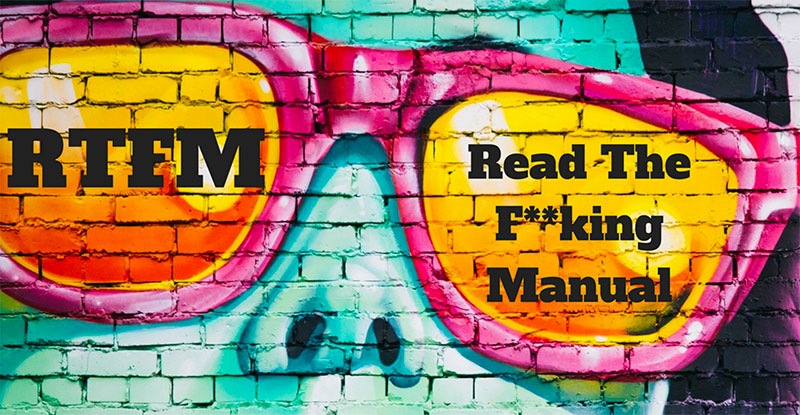Unless stated, all your projects will be auto-corrected with Ubuntu 20.04 LTS.
For this project, we expect you to look at this concept:
- What Is “The Shell”?
- Navigation
- Looking Around
- A Guided Tour
- Manipulating Files
- Working With Commands
- Reading Man pages
- Keyboard shortcuts for Bash
- LTS
- Shebang
cdlspwdlessfilelncpmvrmmkdirtypewhichhelpman
At the end of this project, you are expected to be able to explain to anyone, without the help of Google:
- What does RTFM mean?
- What is a Shebang
- What is the shell
- What is the difference between a terminal and a shell
- What is the shell prompt
- How to use the history (the basics)
- What do the commands or built-ins
cd,pwd,lsdo - How to navigate the filesystem
- What are the . and .. directories
- What is the working directory, how to print it and how to change it
- What is the root directory
- What is the home directory, and how to go there
- What is the difference between the root directory and the home directory of the user root
- What are the characteristics of hidden files and how to list them
- What does the command
cd -do
- What do the commands
ls,less,filedo - How do you use options and arguments with commands
- Understand the ls long format and how to display it
- A Guided Tour
- What does the
lncommand do - What do you find in the most common/important directories
- What is a symbolic link
- What is a hard link
- What is the difference between a hard link and a symbolic link
- What do the commands
cp,mv,rm,mkdirdo - What are wildcards and how do they work
- How to use wildcards
- What do
type,which,help,mancommands do - What are the different kinds of commands
- What is an alias
- When do you use the command help instead of man
- How to read a man page
- What are man page sections
- What are the section numbers for User commands, System calls and Library functions
- Common shortcuts for Bash
- What does
LTSmean?
- Allowed editors:
vi,vim,emacs - All your scripts will be tested on Ubuntu 20.04 LTS
- All your scripts should be exactly two lines long (
$ wc -l fileshould print 2) - All your files should end with a new line (why?)
- The first line of all your files should be exactly
#!/bin/bash - A
README.mdfile at the root of the repo, containing a description of the repository - A
README.mdfile, at the root of the folder of this project, describing what each script is doing - You are not allowed to use backticks,
&&,||or; - All your scripts must be executable. To make your file executable, use the
chmodcommand:chmod u+x file. Later, we’ll learn more about how to utilize this command.
Example of line count and first line
julien@ubuntu:/tmp$ wc -l 12-file_type
2 12-file_type
julien@ubuntu:/tmp$ head -n 1 12-file_type
#!/bin/bash
julien@ubuntu:/tmp$
In order to test your scripts, you will need to use this command: chmod u+x file. We will see later what does chmod mean and do, but you can have a look at man chmod if you are curious.
Example
julien@ubuntu:/tmp$ ls
12-file_type
lll
julien@ubuntu:/tmp$ ls -la lll
-rw-rw-r-- 1 julien julien 15 Sep 19 21:05 lll
julien@ubuntu:/tmp$ cat lll
#!/bin/bash
ls
julien@ubuntu:/tmp$ ls -l lll
-rw-rw-r-- 1 julien julien 15 Sep 19 21:05 lll
julien@ubuntu:/tmp$ chmod u+x lll # you do not have to understand this yet
julien@ubuntu:/tmp$ ls -l lll
-rwxrw-r-- 1 julien julien 15 Sep 19 21:05 lll
julien@ubuntu:/tmp$ ./lll
12-file_type
lll
julien@ubuntu:/tmp$
Write a script that prints the absolute path name of the current working directory.
Example:
$ ./0-current_working_directory
/root/alx-system_engineering-devops/0x00-shell_basics
$
Repo:
- GitHub repository:
alx-system_engineering-devops - Directory:
0x00-shell_basics - File:
0-current_working_directory
Display the contents list of your current directory.
Example:
$ ./1-listit
Applications Documents Dropbox Movies Pictures
Desktop Downloads Library Music Public
$
Repo:
- GitHub repository:
alx-system_engineering-devops - Directory:
0x00-shell_basics - File:
1-listit
Write a script that changes the working directory to the user’s home directory.
- You are not allowed to use any shell variables
julien@ubuntu:/tmp$ pwd
/tmp
julien@ubuntu:/tmp$ echo $HOME
/home/julien
julien@ubuntu:/tmp$ source ./2-bring_me_home
julien@ubuntu:~$ pwd
/home/julien
julien@ubuntu:~$
Repo:
- GitHub repository:
alx-system_engineering-devops - Directory:
0x00-shell_basics - File:
2-bring_me_home
Display current directory contents in a long format
Example:
$ ./3-listfiles
total 32
-rwxr-xr-x@ 1 sylvain staff 18 Jan 25 00:19 0-current_working_directory
-rwxr-xr-x@ 1 sylvain staff 19 Jan 25 00:23 1-listit
-rwxr-xr-x@ 1 sylvain staff 18 Jan 25 00:29 2-bring_me_home
-rwxr-xr-x@ 1 sylvain staff 18 Jan 25 00:39 3-listfiles
$
Repo:
- GitHub repository:
alx-system_engineering-devops - Directory:
0x00-shell_basics - File:
3-listfiles
4. Hidden files
Display current directory contents, including hidden files (starting with .). Use the long format.
Example:
$ ./4-listmorefiles
total 32
drwxr-xr-x@ 6 sylvain staff 204 Jan 25 00:29 .
drwxr-xr-x@ 43 sylvain staff 1462 Jan 25 00:19 ..
-rwxr-xr-x@ 1 sylvain staff 18 Jan 25 00:19 0-current_working_directory
-rwxr-xr-x@ 1 sylvain staff 19 Jan 25 00:23 1-listit
-rwxr-xr-x@ 1 sylvain staff 18 Jan 25 00:29 2-bring_me_home
-rwxr-xr-x@ 1 sylvain staff 18 Jan 25 00:39 3-listfiles
-rwxr-xr-x@ 1 sylvain staff 18 Jan 25 00:41 4-listmorefiles
$
Repo:
- GitHub repository:
alx-system_engineering-devops - Directory:
0x00-shell_basics - File:
4-listmorefiles
Display current directory contents.
- Long format
- with user and group IDs displayed numerically
- And hidden files (starting with .)
Example:
$ ./5-listfilesdigitonly
total 32
drwxr-xr-x@ 6 501 20 204 Jan 25 00:29 .
drwxr-xr-x@ 43 501 20 1462 Jan 25 00:19 ..
-rwxr-xr-x@ 1 501 20 18 Jan 25 00:19 0-current_working_directory
-rwxr-xr-x@ 1 501 20 18 Jan 25 00:23 1-listfiles
-rwxr-xr-x@ 1 501 20 19 Jan 25 00:29 2-bring_me_home
-rwxr-xr-x@ 1 501 20 20 Jan 25 00:39 3-listfiles
-rwxr-xr-x@ 1 501 20 18 Jan 25 00:41 4-listmorefiles
-rwxr-xr-x@ 1 501 20 18 Jan 25 00:43 5-listfilesdigitonly
$
Repo:
- GitHub repository:
alx-system_engineering-devops - Directory:
0x00-shell_basics - File:
5-listfilesdigitonly
Create a script that creates a directory named my_first_directory in the /tmp/ directory.
Example:
$ ./6-firstdirectory
$ file /tmp/my_first_directory/
/tmp/my_first_directory/: directory
$
Repo:
- GitHub repository:
alx-system_engineering-devops - Directory:
0x00-shell_basics - File:
6-firstdirectory
Move the file betty from /tmp/ to /tmp/my_first_directory.
Example:
$ ./7-movethatfile
$ ls /tmp/my_first_directory/
betty
$
Repo:
- GitHub repository:
alx-system_engineering-devops - Directory:
0x00-shell_basics - File:
7-movethatfile
Delete the file betty.
- The file
bettyis in/tmp/my_first_directory
Example:
$ ./8-firstdelete
$ ls /tmp/my_first_directory/
$
Repo:
- GitHub repository:
alx-system_engineering-devops - Directory:
0x00-shell_basics - File:
8-firstdelete
Delete the directory my_first_directory that is in the /tmp directory.
Example:
$ ./9-firstdirdeletion
$ file /tmp/my_first_directory
/tmp/my_first_directory: cannot open `/tmp/my_first_directory' (No such file or directory)
$
Repo:
- GitHub repository:
alx-system_engineering-devops - Directory:
0x00-shell_basics - File:
9-firstdirdeletion
Write a script that changes the working directory to the previous one.
julien@ubuntu:/tmp$ pwd
/tmp
julien@ubuntu:/tmp$ cd /var
julien@ubuntu:/var$ pwd
/var
julien@ubuntu:/var$ source ./10-back
/tmp
julien@ubuntu:/tmp$ pwd
/tmp
Repo:
- GitHub repository:
alx-system_engineering-devops - Directory:
0x00-shell_basics - File:
10-back
Write a script that lists all files (even ones with names beginning with a period character, which are normally hidden) in the current directory and the parent of the working directory and the /boot directory (in this order), in long format.
Repo:
- GitHub repository:
alx-system_engineering-devops - Directory:
0x00-shell_basics - File:
11-lists
Write a script that prints the type of the file named iamafile. The file iamafile will be in the /tmp directory when we will run your script.
Example
ubuntu@ip-172-31-63-244:~$ ./12-file_type
/tmp/iama- File: ELF 64-bit LSB executable, x86-64, version 1 (SYSV), dynamically linked (uses shared libs), for GNU/Linux 2.6.24, BuildID[sha1]=bd39c07194a778ccc066fc963ca152bdfaa3f971, stripped
Note that depending on the file, the output of your script will be different.
Repo:
- GitHub repository:
alx-system_engineering-devops - Directory:
0x00-shell_basics - File:
12-file_type
Create a symbolic link to /bin/ls, named __ls__. The symbolic link should be created in the current working directory.
ubuntu@ip-172-31-63-244:/tmp/sym$ ls -la
total 144
drwxrwxr-x 2 ubuntu ubuntu 4096 Sep 20 03:24 .
drwxrwxrwt 12 root root 139264 Sep 20 03:24 ..
ubuntu@ip-172-31-63-244:/tmp/sym$./13-symbolic_link
ubuntu@ip-172-31-63-244:/tmp/sym$ ls -la
total 144
drwxrwxr-x 2 ubuntu ubuntu 4096 Sep 20 03:24 .
drwxrwxrwt 12 root root 139264 Sep 20 03:24 ..
lrwxrwxrwx 1 ubuntu ubuntu 7 Sep 20 03:24 __ls__ -> /bin/ls
Repo:
- GitHub repository:
alx-system_engineering-devops - Directory:
0x00-shell_basics - File:
13-symbolic_link
Create a script that copies all the HTML files from the current working directory to the parent of the working directory, but only copy files that did not exist in the parent of the working directory or were newer than the versions in the parent of the working directory.
You can consider that all HTML files have the extension .html
Repo:
- GitHub repository:
alx-system_engineering-devops - Directory:
0x00-shell_basics - File:
14-copy_html
Create a script that moves all files beginning with an uppercase letter to the directory /tmp/u.
You can assume that the directory /tmp/u will exist when we will run your script
ubuntu@ip-172-31-63-244:/tmp/sym$ ls -la
total 148
drwxrwxr-x 3 ubuntu ubuntu 4096 Sep 20 03:33 .
drwxrwxrwt 12 root root 139264 Sep 20 03:26 ..
-rw-rw-r-- 1 ubuntu ubuntu 0 Sep 20 03:32 My_file
lrwxrwxrwx 1 ubuntu ubuntu 7 Sep 20 03:24 __ls__ -> /bin/ls
-rw-rw-r-- 1 ubuntu ubuntu 0 Sep 20 03:32 Elif_ym
-rw-rw-r-- 1 ubuntu ubuntu 0 Sep 20 03:32 random_file
ubuntu@ip-172-31-63-244:/tmp/sym$ ls -la /tmp/u
total 8
drwxrwxr-x 2 ubuntu ubuntu 4096 Sep 20 03:33 .
drwxrwxr-x 3 ubuntu ubuntu 4096 Sep 20 03:33 ..
ubuntu@ip-172-31-63-244:/tmp/sym$ ./100-lets_move
ubuntu@ip-172-31-63-244:/tmp/sym$ ls -la
total 148
drwxrwxr-x 3 ubuntu ubuntu 4096 Sep 20 03:33 .
drwxrwxrwt 12 root root 139264 Sep 20 03:26 ..
lrwxrwxrwx 1 ubuntu ubuntu 7 Sep 20 03:24 __ls__ -> /bin/ls
-rw-rw-r-- 1 ubuntu ubuntu 0 Sep 20 03:32 random_file
ubuntu@ip-172-31-63-244:/tmp/sym$ ls -la /tmp/u
total 8
drwxrwxr-x 2 ubuntu ubuntu 4096 Sep 20 03:33 .
drwxrwxr-x 3 ubuntu ubuntu 4096 Sep 20 03:33 ..
-rw-rw-r-- 1 ubuntu ubuntu 0 Sep 20 03:32 My_file
-rw-rw-r-- 1 ubuntu ubuntu 0 Sep 20 03:32 Elif_ym
Repo:
- GitHub repository:
alx-system_engineering-devops - Directory:
0x00-shell_basics - File:
100-lets_move
Create a script that deletes all files in the current working directory that end with the character ~.
ubuntu@ip-172-31-63-244:/tmp/sym$ ls
main.c main.c~ Makefile~
ubuntu@ip-172-31-63-244:/tmp/sym$ ./101-clean_emacs
ubuntu@ip-172-31-63-244:/tmp/emacs$ ls
main.c
ubuntu@ip-172-31-63-244:/tmp/emacs$
Repo:
- GitHub repository:
alx-system_engineering-devops - Directory:
0x00-shell_basics - File:
101-clean_emacs
Create a script that creates the directories welcome/, welcome/to/ and welcome/to/school in the current directory.
You are only allowed to use two spaces (and lines) in your script, not more.
julien@ubuntu:/tmp/h$ ls -l
total 4
-rwxrw-r-- 1 julien julien 44 Sep 20 12:09 102-tree
julien@ubuntu:/tmp/h$ wc -l 102-tree
2 102-tree
julien@ubuntu:/tmp/h$ head -1 102-tree
#!/bin/bash
julien@ubuntu:/tmp/h$ tr -cd ' ' < 102-tree | wc -c # you do not have to understand this yet, but the result should be 2, 1 or 0
2
julien@ubuntu:/tmp/h$ ./102-tree
julien@ubuntu:/tmp/h$ ls
102-tree welcome
julien@ubuntu:/tmp/h$ ls welcome/
to
julien@ubuntu:/tmp/h$ ls -l welcome/to
total 4
drwxrwxr-x 2 julien julien 4096 Sep 20 12:11 school
julien@ubuntu:/tmp/h$
Repo:
- GitHub repository:
alx-system_engineering-devops - Directory:
0x00-shell_basics - File:
102-tree
Write a command that lists all the files and directories of the current directory, separated by commas (,).
- Directory names should end with a slash (
/) - Files and directories starting with a dot (.) should be listed
- The listing should be alpha ordered, except for the directories . and .. which should be listed at the very beginning
- Only digits and letters are used to sort; Digits should come first
- You can assume that all the files we will test with will have at least one letter or one digit
- The listing should end with a new line
ubuntu@ubuntu:~/$ ls -a
. .. 0-commas 0-commas-checks 1-empty_casks 2-gifs 3-directories 4-zeros 5-rot13 6-odd 7-sort_rot13 Makefile quote .test test_dir test.var
ubuntu@ubuntu:~/$ ./103-commas
./, ../, 0-commas, 0-commas-checks/, 1-empty_casks, 2-gifs, 3-directories, 4-zeros, 5-rot13, 6-odd, 7-sort_rot13, Makefile, quote, .test, test_dir/, test.var
ubuntu@ubuntu:~/$
Repo:
- GitHub repository:
alx-system_engineering-devops - Directory:
0x00-shell_basics - File:
103-commas
Create a magic file school.mgc that can be used with the command file to detect School data files. School data files always contain the string SCHOOL at offset 0.
ubuntu@ip-172-31-63-244:/tmp/magic$ cp /bin/ls .
ubuntu@ip-172-31-63-244:/tmp/magic$ ls -la
total 268
drwxrwxr-x 2 ubuntu ubuntu 4096 Sep 20 02:44 .
drwxrwxrwt 11 root root 139264 Sep 20 02:44 ..
-rw-r--r-- 1 ubuntu ubuntu 496 Sep 20 02:42 school.mgc
-rwxr-xr-x 1 ubuntu ubuntu 110080 Sep 20 02:43 ls
-rw-rw-r-- 1 ubuntu ubuntu 50 Sep 20 02:06 thisisaschoolfile
-rw-rw-r-- 1 ubuntu ubuntu 30 Sep 20 02:16 thisisatextfile
ubuntu@ip-172-31-63-244:/tmp/magic$ file --mime-type -m school.mgc *
school.mgc: application/octet-stream
ls: application/octet-stream
thisisaschool- File: School
thisisatext- File: text/plain
ubuntu@ip-172-31-63-244:/tmp/magic$ file -m school.mgc *
school.mgc: data
ls: data
thisisaschool- File: School data
thisisatext- File: ASCII text
ubuntu@ip-172-31-63-244:/tmp/magic$
Repo:
- GitHub repository:
alx-system_engineering-devops - Directory:
0x00-shell_basics - File:
school.mgc