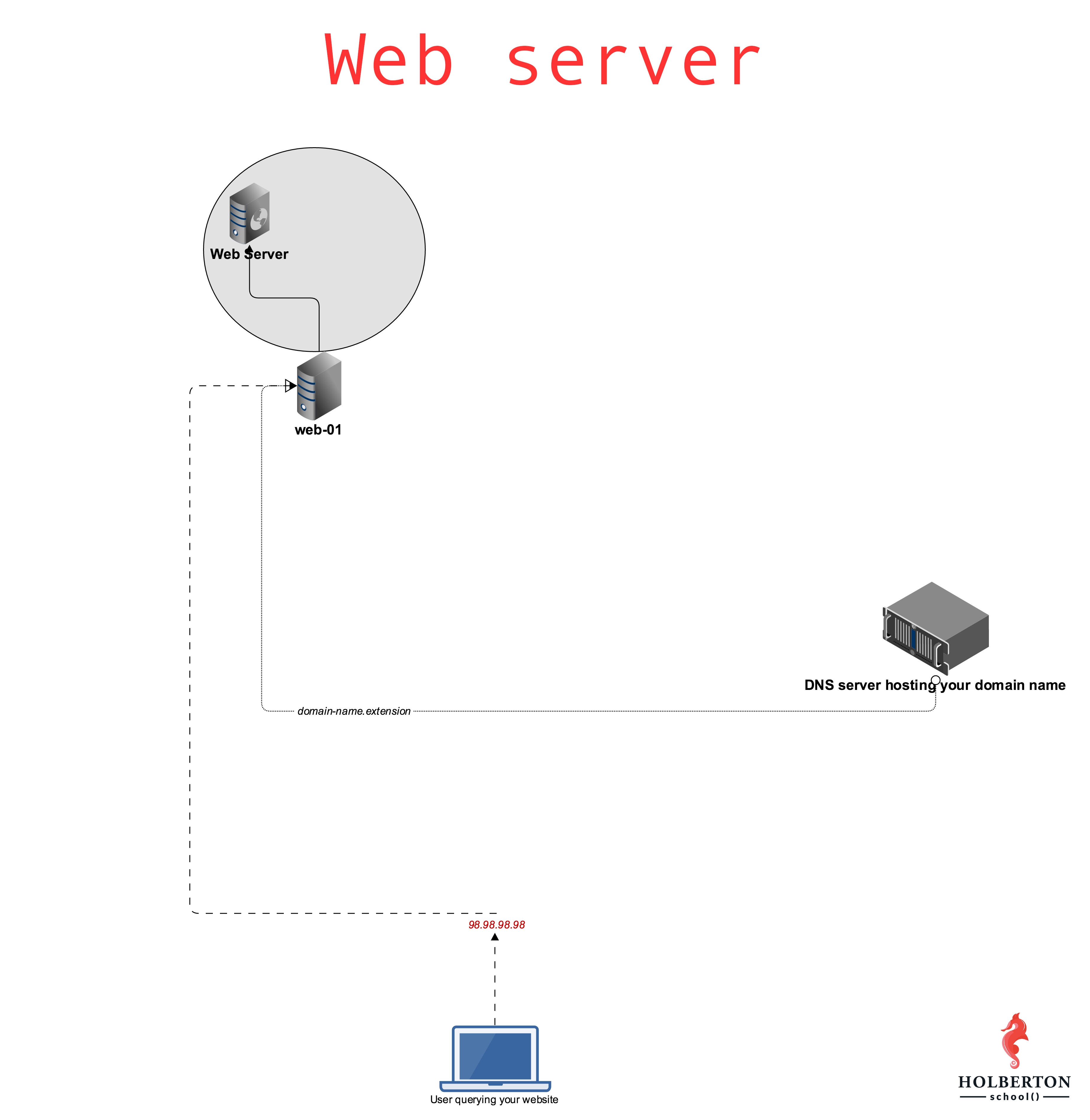Background Context
In this project, some of the tasks will be graded on 2 aspects:
- Is your
web-01server configured according to requirements - Does your answer file contain a Bash script that automatically performs commands to configure an Ubuntu machine to fit requirements (meaning without any human intervention)
For example, if I need to create a file /tmp/test containing the string hello world and modify the configuration of Nginx to listen on port 8080 instead of 80, I can use emacs on my server to create the file and to modify the Nginx configuration file /etc/nginx/sites-enabled/default.
But my answer file would contain:
sylvain@ubuntu cat 88-script_example
#!/usr/bin/env bash
# Configuring a server with specification XYZ
echo hello world > /tmp/test
sed -i 's/80/8080/g' /etc/nginx/sites-enabled/default
sylvain@ubuntu
As you can tell, I am not using emacs to perform the task in my answer file. This exercise is aiming at training you on automating your work. If you can automate tasks that you do manually, you can then automate yourself out of repetitive tasks and focus your energy on something more interesting. For an SRE, that comes very handy when there are hundreds or thousands of servers to manage, the work cannot be only done manually. Note that the checker will execute your script as the root user, you do not need to use the sudo command.
A good Software Engineer is a lazy Software Engineer.
Tips: to test your answer Bash script, feel free to reproduce the checker environment:
- start a
Ubuntu 16.04sandbox - run your script on it
- see how it behaves
- How the web works
- Nginx
- How to Configure Nginx
- Child process concept page
- Root and sub domain
- HTTP requests
- HTTP redirection
- Not found HTTP response code
- Logs files on Linux
scpcurl
At the end of this project, you are expected to be able to explain to anyone, without the help of Google:
- What is the main role of a web server
- What is a child process
- Why web servers usually have a parent process and child processes
- What are the main HTTP requests
- What DNS stands for
- What is DNS main role
ACNAMETXTMX
- Allowed editors:
vi,vim,emacs - All your files will be interpreted on Ubuntu 16.04 LTS
- All your files should end with a new line
- A
README.mdfile, at the root of the folder of the project, is mandatory - All your Bash script files must be executable
- Your Bash script must pass
Shellcheck(version0.3.7) without any error - The first line of all your Bash scripts should be exactly
#!/usr/bin/env bash - The second line of all your Bash scripts should be a comment explaining what is the script doing
- You can’t use
systemctlfor restarting a process
Write a Bash script that transfers a file from our client to a server:
Requirements:
- Accepts 4 parameters
- The path to the file to be transferred
- The IP of the server we want to transfer the file to
- The username
scpconnects with - The path to the SSH private key that
scpuses
- Display
Usage: 0-transfer_file PATH_TO_FILE IP USERNAME PATH_TO_SSH_KEYif less than 3 parameters passed scpmust transfer the file to the user home directory~/- Strict host key checking must be disabled when using
scp
Example:
sylvain@ubuntu$ ./0-transfer_file
Usage: 0-transfer_file PATH_TO_FILE IP USERNAME PATH_TO_SSH_KEY
sylvain@ubuntu$
sylvain@ubuntu$ ssh [email protected] -i /vagrant/sylvain 'ls ~/'
afile
sylvain@ubuntu$
sylvain@ubuntu$ touch some_page.html
sylvain@ubuntu$ ./0-transfer_file some_page.html 8.8.8.8 sylvain /vagrant/private_key
some_page.html 100% 12 0.1KB/s 00:00
sylvain@ubuntu$ ssh [email protected] -i /vagrant/private_key 'ls ~/'
afile
some_page.html
sylvain@ubuntu$
In this example, I:
- remotely execute the
ls ~/command viasshto see what~/contains - create a file named
some_page.html - execute my
0-transfer_filescript - remotely execute the
ls ~/command via ssh to see that the filesome_page.htmlhas been successfully transferred
That is one way of publishing your website pages to your server.
Repo:
- GitHub repository:
alx-system_engineering-devops - Directory:
0x0C-web_server - File:
0-transfer_file
Readme:
Web servers are the piece of software generating and serving HTML pages, let’s install one!
Requirements:
- Install
nginxon yourweb-01 - server
- Nginx should be listening on port 80
- When querying Nginx at its root
/with a GET request (requesting a page) usingcurl, it must return a page that contains the stringHello World! - As an answer file, write a Bash script that configures a new Ubuntu machine to respect above requirements (this script will be run on the server itself)
- You can’t use
systemctlfor restartingnginx
Server terminal:
root@sy-web-01$ ./1-install_nginx_web_server > /dev/null 2>&1
root@sy-web-01$
root@sy-web-01$ curl localhost
Hello World!
root@sy-web-01$
Local terminal:
sylvain@ubuntu$ curl 34.198.248.145/
Hello World!
sylvain@ubuntu$ curl -sI 34.198.248.145/
HTTP/1.1 200 OK
Server: nginx/1.4.6 (Ubuntu)
Date: Tue, 21 Feb 2017 23:43:22 GMT
Content-Type: text/html
Content-Length: 30
Last-Modified: Tue, 21 Feb 2017 07:21:32 GMT
Connection: keep-alive
ETag: "58abea7c-1e"
Accept-Ranges: bytes
sylvain@ubuntu$
In this example 34.198.248.145 is the IP of my web-01 server. If you want to query the Nginx that is locally installed on your server, you can use curl 127.0.0.1.
If things are not going as expected, make sure to check out Nginx logs, they can be found in /var/log/.
Maarten’s PRO-tip: When you use sudo su on your web-01 you can become root like this to test your file:
sylvain@ubuntu$ sudo su
root@ubuntu#
Repo:
- GitHub repository:
alx-system_engineering-devops - Directory:
0x0C-web_server - File:
1-install_nginx_web_server
.TECH Domains is one of the top domain providers. They are known for the stability and quality of their DNS hosting solution. We partnered with .TECH Domains so that you can learn about DNS.
YOU can have a free .tech domain for 1 year by following these steps:
-
Access the tools space
-
Unlock the GitHub student pack: WARNING - this invitation link is unique to you and can’t be reclaimed! If you have any issue, please contact GitHub education support
-
When registered, access your benefits:
-
And scroll to .Tech domain:
-
Start to register your domain and checkout
-
At the Checkout step, please click on “Login with GitHub”:
-
The cost of the domain should be now at $0
-
You can finalize it by creating an account in .Tech domains
-
And manage your domain there!
Provide the domain name in your answer file.
Requirement:
- provide the domain name only (example:
foobar.tech), no subdomain (example:www.foobar.tech) - configure your DNS records with an A entry so that your root domain points to your
web-01IP address Warning: the propagation of your records can take time (~1-2 hours) - go to your profile and enter your domain in the
Project website urlfield Example:
sylvain@ubuntu$ cat 2-setup_a_domain_name
myschool.tech
sylvain@ubuntu$
sylvain@ubuntu$ dig myschool.tech
; <<>> DiG 9.10.6 <<>> myschool.tech
;; global options: +cmd
;; Got answer:
;; ->>HEADER<<- opcode: QUERY, status: NOERROR, id: 26785
;; flags: qr rd ra; QUERY: 1, ANSWER: 1, AUTHORITY: 0, ADDITIONAL: 1
;; OPT PSEUDOSECTION:
; EDNS: version: 0, flags:; udp: 512
;; QUESTION SECTION:
;myschool.tech. IN A
;; ANSWER SECTION:
myschool.tech. 7199 IN A 184.72.193.201
;; Query time: 65 msec
;; SERVER: 8.8.8.8#53(8.8.8.8)
;; WHEN: Fri Aug 02 09:44:36 PDT 2019
;; MSG SIZE rcvd: 65
sylvain@ubuntu$
When your domain name is setup, please verify the Registrar here: https://whois.whoisxmlapi.com/ and you must see in the JSON response: "registrarName": "Dotserve Inc"
Repo:
- GitHub repository:
alx-system_engineering-devops - Directory:
0x0C-web_server - File:
2-setup_a_domain_name
Readme:
Configure your Nginx server so that /redirect_me is redirecting to another page.
Requirements:
- The redirection must be a “301 Moved Permanently”
- You answer file should be a Bash script containing commands to automatically configure a Ubuntu machine to respect above requirements
- Using what you did with
1-install_nginx_web_server, write3-redirectionso that it configures a brand new Ubuntu machine to the requirements asked in this task
Example:
sylvain@ubuntu$ curl -sI 34.198.248.145/redirect_me/
HTTP/1.1 301 Moved Permanently
Server: nginx/1.4.6 (Ubuntu)
Date: Tue, 21 Feb 2017 21:36:04 GMT
Content-Type: text/html
Content-Length: 193
Connection: keep-alive
Location: https://www.youtube.com/watch?v=QH2-TGUlwu4
sylvain@ubuntu$
Repo:
- GitHub repository:
alx-system_engineering-devops - Directory:
0x0C-web_server - File:
3-redirection
Configure your Nginx server to have a custom 404 page that contains the string Ceci n'est pas une page.
Requirements:
- The page must return an HTTP 404 error code
- The page must contain the string
Ceci n'est pas une page - Using what you did with
3-redirection, write4-not_found_page_404so that it configures a brand new Ubuntu machine to the requirements asked in this task
Example:
sylvain@ubuntu$ curl -sI 34.198.248.145/xyz
HTTP/1.1 404 Not Found
Server: nginx/1.4.6 (Ubuntu)
Date: Tue, 21 Feb 2017 21:46:43 GMT
Content-Type: text/html
Content-Length: 26
Connection: keep-alive
ETag: "58acb50e-1a"
sylvain@ubuntu$ curl 34.198.248.145/xyzfoo
Ceci n'est pas une page
sylvain@ubuntu$
Repo:
- GitHub repository:
alx-system_engineering-devops - Directory:
0x0C-web_server - File:
4-not_found_page_404
Time to practice configuring your server with Puppet! Just as you did before, we’d like you to install and configure an Nginx server using Puppet instead of Bash. To save time and effort, you should also include resources in your manifest to perform a 301 redirect when querying /redirect_me.
Requirements:
- Nginx should be listening on port
80 - When querying Nginx at its root
/with a GET request (requesting a page) usingcurl, it must return a page that contains the stringHello World! - The redirection must be a “301 Moved Permanently”
- Your answer file should be a Puppet manifest containing commands to automatically configure an Ubuntu machine to respect above requirements
Repo:
- GitHub repository:
alx-system_engineering-devops - Directory:
0x0C-web_server - File:
7-puppet_install_nginx_web_server.pp