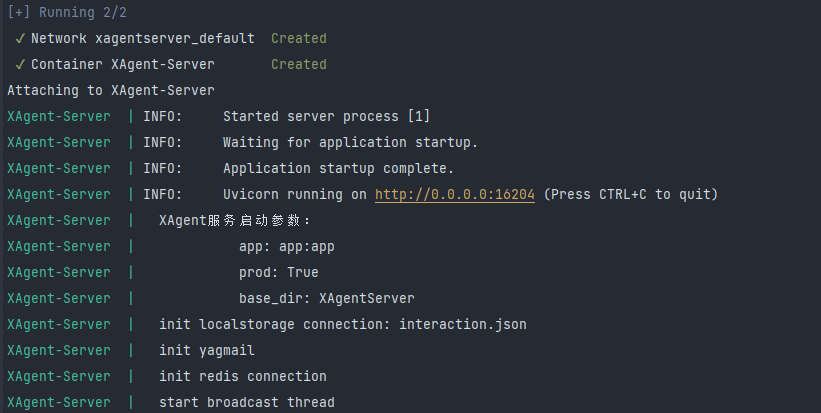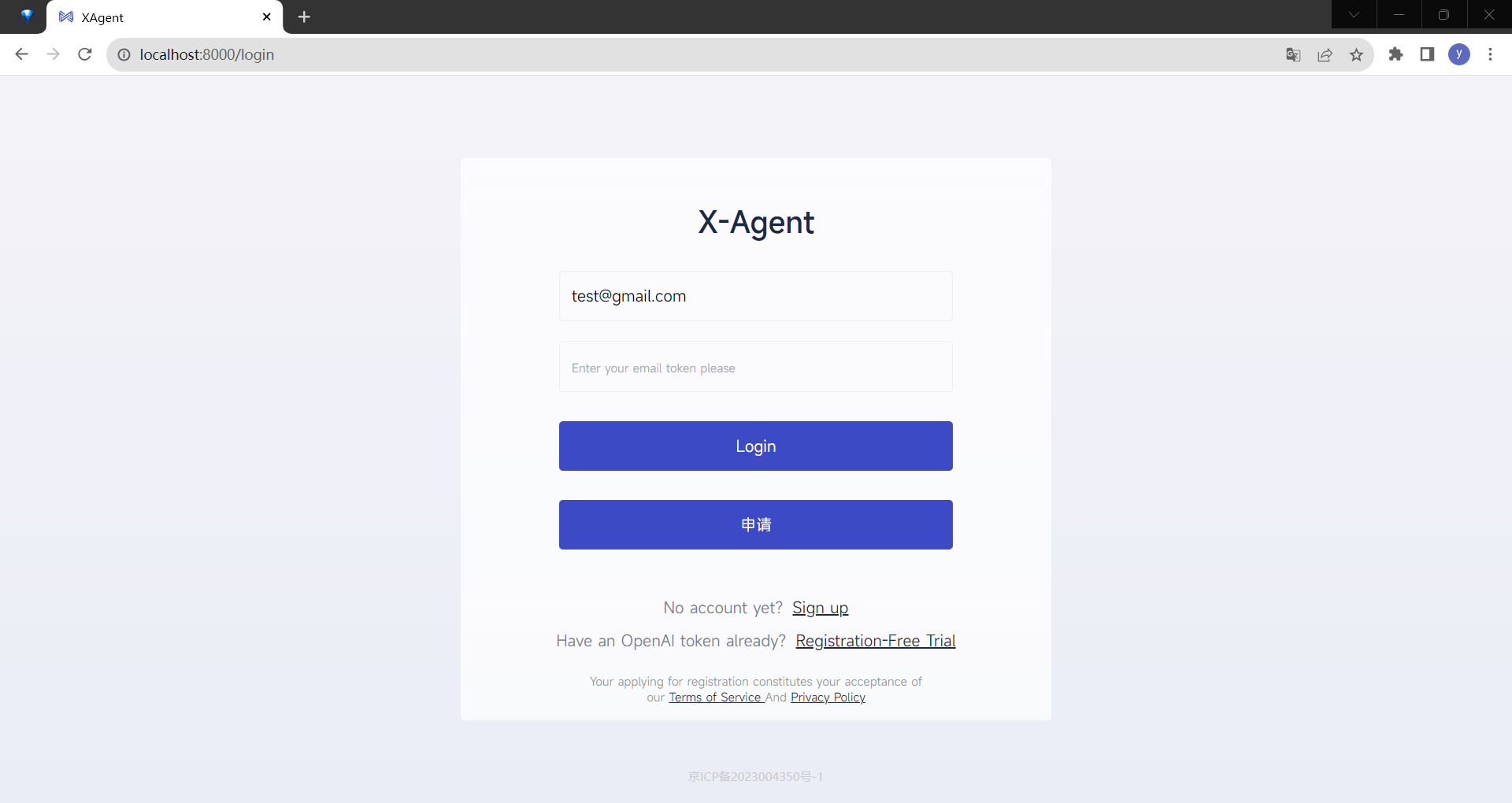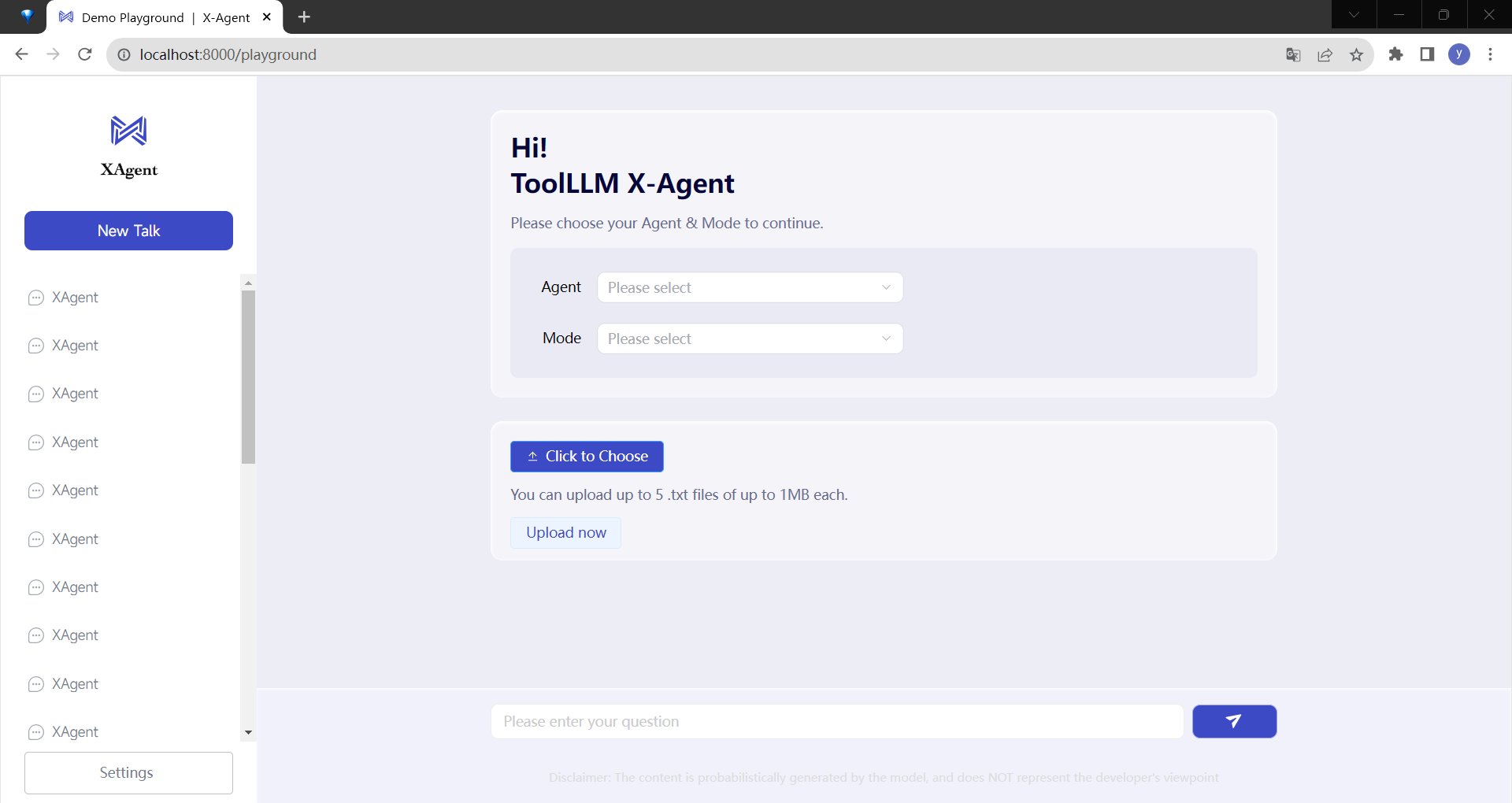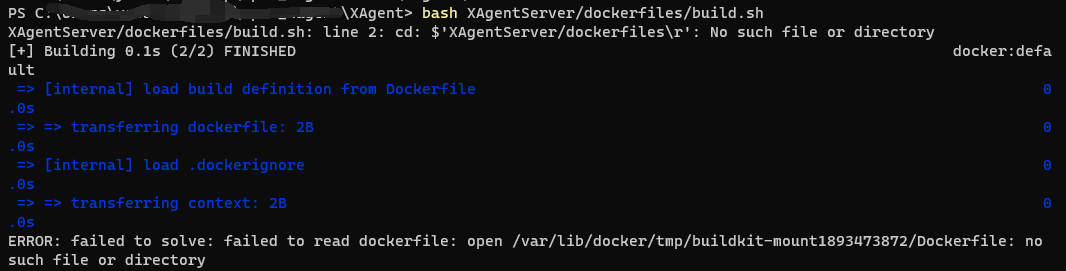This is a demo of the XAgent-Server frontend and backend. The backend communication is mainly implemented using fastapi's websocket, supplemented with essential restful APIs. The frontend service is deployed locally.
docker pull mysql
docker run -itd --name xagent-mysql -p 3306:3306 -e MYSQL_ROOT_PASSWORD=xagent mysqldocker pull redis
docker run --name xagent-redis -p 6379:6379 -d redis --requirepass xagentpip install -r requirements.txt- The project uses FastAPI as the WEB framework, Websocket to build a long connection communication service, and Redis as the state management middleware;
- Use Mysql to store interactive process data and SQLAlchemy as ORM framework
- The XAgent interface is located at XAgentServer/server.py; Core interactive logic in the XAgentServer/interaction.py
Only core business modules are listed
- XAgentServer [XAgent 交互组件 / XAgent Interactive Components]
- application [应用 / Application]
- core [应用启动核心配置文件 / Configuration File]
- cruds [数据库操作集 / CRUDs]
- routers [FastAPI 核心路由文件 / FastAPI Routers]
- schemas [FastAPI 请求响应结构体 / FastAPI Request & Response Schemas]
- websockets [XAgent 前后端数据交互框架 / XAgent Websocket Framework]
- dependence.py [FastAPI 依赖注入 / FastAPI Dependencies]
- main.py [FastAPI 启动入口 / FastAPI Entrance]
- global_val.py [全局变量 / Global Variables]
- dockerfiles [Docker 镜像构建文件 / Docker Image Build Files]
- database [数据库 / Database]
- enums [枚举类型 / Enums]
- exts [依赖的拓展 / Extensions]
- logggers [日志 / Logs]
- models [业务模块定义 / Modules]
- interaction.py [核心交互逻辑 / Core Interactive Module]
- server.py [交互入口 / Entrance for XAgent]
First, we ran web ui docker when build ToolServer network.
This will start an instance of XAgent-Server listening to port 8090 on the local machine. The configuration details can be found in the XAgentServer/docker-compose.yml file.
After completing the image compilation and startup, you need to start the nginx service. Execute the following command on another command line:
docker exec XAgent-Server systemctl start nginx
When you see the following output, it means the image has been successfully compiled and launched:
After completing the above steps, you can access the frontend interface by visiting http://localhost:5173 in a web browser. Default user: Guest, token: xagent, you can use it to login. An example of the interface is shown below:
Once you're inside the XAgent-Server, you can start using it as demonstrated:
If you are running this in a Windows environment, you might encounter an error while building the image, which looks like this: XAgentServer/dockerfiles/build.sh: line 2: cd: $'XAgentServer/dockerfiles\r': No such file or directory as shown below:
To resolve this, you can navigate to the directory first, then proceed with the compilation. Use the following commands:
cd XAgentServer/dockerfiles/
bash build.sh