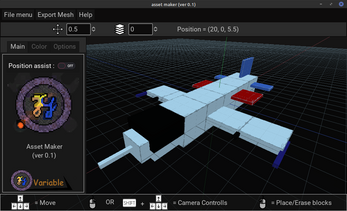This program is a voxel painter ( i-e. block based 3d modeller) that i made using Godot. It can be used to make simple assets and then export them to wavefront(.obj) format which can be imported into blender or a Game Engine.
Follow me on Twitter : https://twitter.com/Variable_ind
Subscribe my Youtube Channel : https://www.youtube.com/channel/UCkc4E2bJkQ91kejNKKd_U2g
Yes!, you are allowed to contribute and create Pull-requests to this project.
At the moment, It comes with the following tools:
1. Draw tool
2. Erase tool
3. Dropper
5. Paint tool
You can navigate in the 3d view by using:
1. Arrow keys to move (Simple movement)
2. Shift + Arrow keys to rotate and move (Left-Right to rotate, Up-Down to move camera up or down)
3. Right Mouse Button to rotate camera.
Value (-1 to 100)
The value of Floor/Layer determines the height of placement of block using shortcut key (Page Up,Page Down) you can increase or decrease the layer by "1" (if you want more precision, you can manually set it in its field box, there you can set it as a multiple of "0.1" (The coordinate system is according to how it is done in Blender therefore when layer value is changed by, it will appear to be changed by Half)
You can set them in the "Options tab"
It will place a block where your Cursor is currently at. It will also remove a block if there is already a block there (one click for one block). You can also place blocks continuosly using "Shift + Left Mouse Button"
While pressing the Left Mouse Button, it will start erasing the blocks. (The Cursor should be placed in the same layer as the blocks you which to erase
If a block is already placed at the cursor position then the block material will be copied, else a new block will be created (one click for one block)
It will paint a block using the set texture and color
Furthermore, you can Scale (0.1 - 1.0) and Rotate(0 - 360 degrees) in the "Options tab" (The scaling is according to how it is done in Blender).