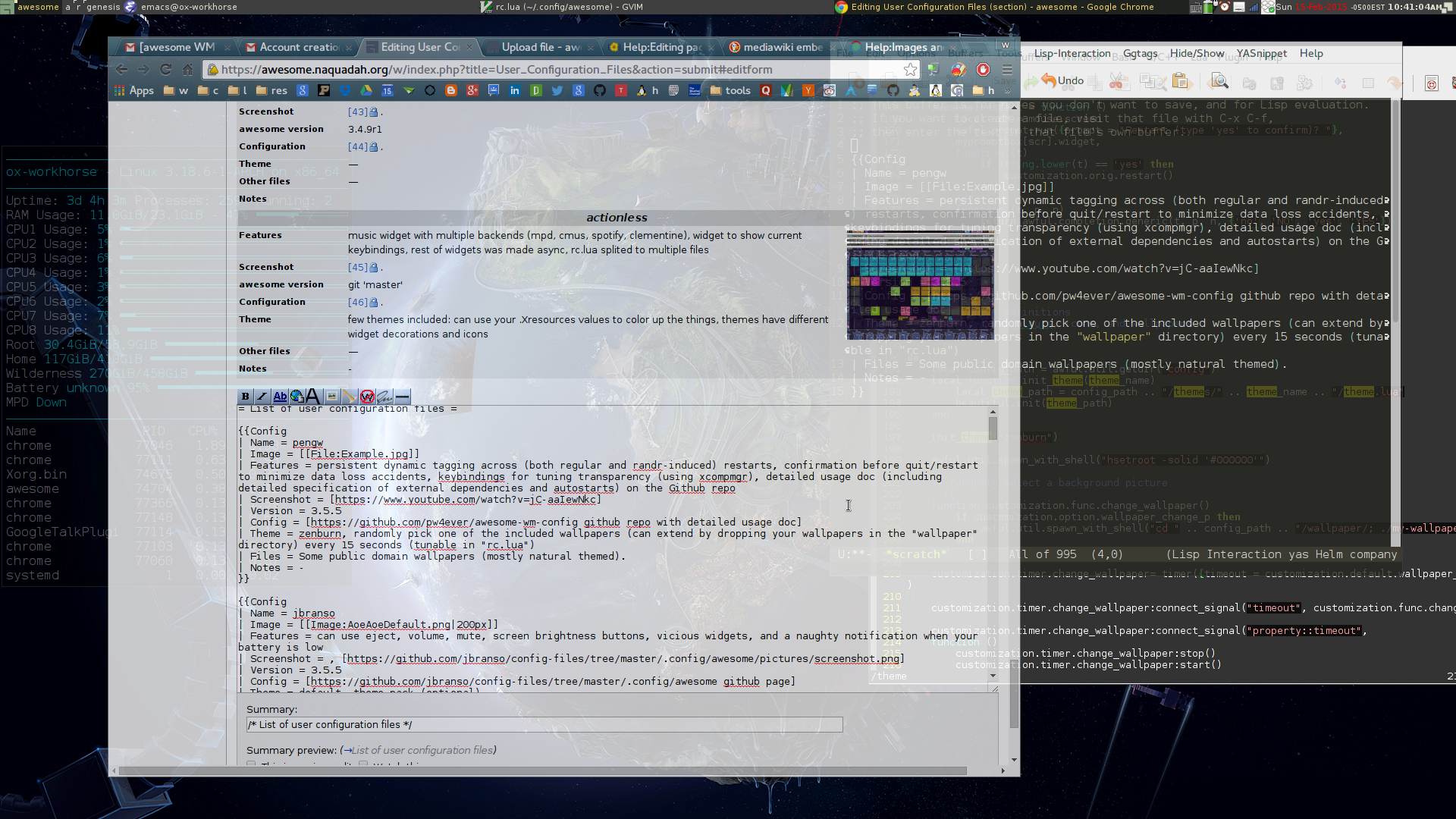Table of Contents generated with DocToc
- [awesome Window Manager configuration](#awesome-window-managerawesome-configuration)
awesome Window Manager configuration
awesome is awesome. I use it on all Arch Linux desktop/laptop machines that I have control over (admittedly, it is not designed for handheld smartphones/tablets).
Me using it to demo Figurehead.
Search YouTube for "awesome wm" to see awesome in action.
Among my favorites features:
- keyboard driven workflow (again, see this in action on YouTube).
- customizable through the Lua programming language.
- one-key-combo switching between tiling and stacking window management styles.
- the ability to do dynamic tagging (meaning it is not enabled by the default configuration---at least up to v3.5.4 (Brown Paper Bag) released on 2 April 2014).
This repo holds my personal take of awesome's configuration. Hightlights:
- persistent dynamic tagging across (both regular and randr-induced) restarts.
- dynamic tagging means tags can be created/moved/renamed/deleted on the fly without touching the configuration.
- persistent means tags and the clients/programs associated with each tag is preserved across awesome restart.
- this is the feature I have desired for that is lacking in current default configuration.
- confirmation before quit/restart to minimize data loss accidents.
- you have to type "yes" (case insensitive) before quitting/restarting.
- this minimizes the chance that you lose your work by accidents.
- keybindings for tuning transparency (using
xcompmgr), stay-on-top, sticky.- these features combined, along with tiling and floating layouts, allow you to type in one window while seeing the content of others.
- keybindings to my preferred applications.
- only cycle through the most sensible (IMHO) layouts.
- keybinding optimized for Arch Linux over Thinkpad W530 (my current workhorse).
- install awesome with either:
- your preferred package manager (
sudo pacman -S awesome --needed --noconfirmon Arch Linux) or - manually: my awesome fork has an installation shell script.
- your preferred package manager (
- Clone to
$HOME/.config/awesome.
cd $HOME/.config && git clone https://github.com/pw4ever/awesome-wm-config.git awesome- setup .xinitrc or Display Manager accordingly
These dependencies are mostly derived from the application keybindings. Some are needed to enable basic features like theming (feh), Desktop Entry Specification-style autostart (dex), audio setup (alsa-utils), backlight (xorg-xbacklight), Webcam (cheese), music player (mpd and mpc), screen lock (xscreensaver), network management (network-manager-applet), terminal (sakura), and screen setup (arandr), etc..
On Arch Linux:
sudo pacman -S --needed --noconfirm feh dex xdg-utils screenfetch scrot xcompmgr kdeaccessibility wmname
sudo pacman -S --needed --noconfirm alsa-utils gnome-alsamixer xorg-xbacklight xf86-input-synaptics cheese mpd mpc workrave
sudo pacman -S --needed --noconfirm xscreensaver networkmanager network-manager-applet mate-power-manager arandr xfce4-appfinder xfce4-screenshooter
sudo pacman -S --needed --noconfirm pcmanfm gvfs udisks udiskie lxsession lxappearance xarchiver
sudo pacman -S --needed --noconfirm sakura conky gksu
sudo pacman -S --needed --noconfirm gvim emacs firefox chromium putty remmina synergy
sudo pacman -S --needed --noconfirm fcitx-im fcitx-googlepinyin fcitx-configtool- make sure that you can write to
/tmp(for dynamic tagging), e.g., throughtmpfs - populate your
$HOME/.config/autostartwith Desktop Entry Specification-style autostart files (optionally withOnlyShowIn=awesomeif you only want them to auto-start in awesome). - my autostart setup can be found here.
Take a look at the "rc.lua" configuration file ($HOME/.config/awesome/rc.lua; perhaps by pressing the keybinding Modkeyc which will open rc.lua with the primary editor---for me, Vim).
Most keybindings are prefixed with the Modkey. This config associates Modkey to X Window's Mod4. On many machines, this associates the Super_L (tip: use xmodmap in terminal emulator to verify/change this), which usually translate to the (intuitively) Windows key.
Some keybinding requires further input (e.g., rename a tag), which will grab the key focus from your application. The Esc key is used to cancel partial input.
| key combo | function | comment |
|---|---|---|
| ModkeyCtrlr | restart | "r" for restart; used for apply updated "rc.lua" config file |
| ModkeyShiftq | quit | "q" for quit; used for apply updated "rc.lua" config file |
| Modkey\ | system info popup | |
| Modkeyf1 | open help in browser |
| key combo | function | comment |
|---|---|---|
| ModkeySpace | change to next layout | |
| ModkeyShiftSpace | change to prev layout |
| mouse action | function |
|---|---|
| left button | change to next layout |
| right button | change to prev layout |
| scroll up | change to prev layout |
| scroll down | change to next layout |
only the following layouts are enabled
| layout | comment |
|---|---|
| floating | allow window stacking; the default |
| tile | tiling with master on the left |
| fair | fair allocation of screen space |
| fullscreen | the focused client fullscreened |
| magnifier | the focused client centered but not fullscreened |
in the floating mode, the following mouse actions on client window are enabled
| mouse action | function |
|---|---|
| Modkeyleft button | move client |
| Modkeyright button | resize client |
| key combo | function | comment |
|---|---|---|
| ModkeyCtrlj | focus on the next screen | "j" is easy to reach |
| ModkeyCtrlk | focus on the prev screen | "k" is easy to reach |
| Modkeyo | send client to the other screen |
| key combo | function | comment |
|---|---|---|
| Modkeyf2 | prompt a program to launch | inherited from awesome defaults |
| Modkeyr | prompt a program to launch | "r" for run |
| Modkeyf3 | toggle touchpad | depend on synclient from xf86-input-synaptics |
| Modkeyf4 | prompt Lua code to be eval-ed in awesome | inherited from awesome defaults |
| Modkeyc | edit "rc.lua" with the primary editor | "c" for configuration file |
| ModkeyShift/ | show main menu | |
| Modkeyx | show main menu | MSFT Windows key |
| ModkeyX | show main menu | MSFT Windows key |
| Modkey; | show task action menu | |
| ModkeyShift; | show tag action menu | |
| Modkey' | choose from clients on current tag | |
| ModkeyCtrl' | prompt to choose from clients on current tag | |
| ModkeyShift' | choose from all clients | |
| ModkeyShiftCtrl' | prompt to choose from all clients | |
| Modkey` | lock screen with screensaver | |
| ModkeyEnter | launch user terminal | |
| ModkeyAltEnter | launch root terminal |
| key combo | function | comment |
|---|---|---|
| Modkeya | create a new tag after the current one and view it | "a" for add |
| ModkeyShifta | create a new tag before the current one and view it | "a" for add |
| ModkeyShiftd | delte the current tag if there is no client on it | "d" for delete |
| ModkeyShiftr | rename the current tag | "r" for rename |
| key combo | function | comment |
|---|---|---|
| Modkeyp | view previous tag | "p" for previous |
| Modkeyn | view next tag | "n" for next |
| Modkeyz | view last tag | |
| Modkeyg | prompted for a tag to view | with tag name completion with Tab |
| Modkey+[1-9,0] | view the first-ninth, tenth tag | prompt for "add a new tag" if not already existed |
| ModkeyCtrl+[1-9,0] | view also the first-ninth, tenth tag | prompt for "add a new tag" if not already existed |
| key combo | function | comment |
|---|---|---|
| ModkeyCtrlp | move the current tag backward by 1 position | |
| ModkeyCtrln | move the current tag forward by 1 position |
| key combo | function | comment |
|---|---|---|
| ModkeyShiftc | kill focused client | |
| Altf4 | kill focused client | MSFT Windows key |
| Modkeyf | toggle fullscreen status | hides statusbar |
| Modkeym | toggle maximized status | leaves statusbar visible |
| ModkeyLeft | move window to left half screen | leaves statusbar visible |
| ModkeyRight | move window to right half screen | leaves statusbar visible |
| ModkeyUp | move window to top half screen | leaves statusbar visible |
| ModkeyDown | move window to bottom half screen | leaves statusbar visible |
| ModkeyAltLeft | extend client to the left | by 1/7 of the margin |
| ModkeyAltRight | extend client to the right | by 1/7 of the margin |
| ModkeyAltUp | extend client to the top | by 1/7 of the margin |
| ModkeyAltDown | extend client to the bottom | by 1/7 of the margin |
| ModkeyAltShiftLeft | shrink client from right | by 1/11 of client width; leave client width at least 256 pixels |
| ModkeyAltShiftRight | shrink client from left | by 1/11 of client width; leave client width at least 256 pixels |
| ModkeyAltShiftUp | shrink client from bottom | by 1/11 of client height; leave client height at least 256 pixels |
| ModkeyAltShiftDown | shrink client from top | by 1/11 of client height; leave client height at least 256 pixels |
| ModkeyShiftm | minimize | minimized client need mouse click on tasklist to restore |
| ModkeyCtrlSpace | toggle floating status | |
| Modkeyt | toggle ontop status | |
| Modkeys | toggle sticky status | |
| Modkey, | toggle horizontal maximized status | |
| Modkey. | toggle vertical maximized status | |
| Modkey[ | decrease opacity by 10% | need composite manager, e.g., xcompmgr |
| Modkey] | increase opacity by 10% | need composite manager, e.g., xcompmgr |
| ModkeyShift[ | disable composite manager | |
| ModkeyShift] | enable composite manager |
| key combo | function | comment |
|---|---|---|
| Modkeyj | focus on the next client in current tag | "j" is easy to reach |
| ModkeyTab | focus on the next client in current tag | MSFT Windows key |
| Modkeyk | focus on the prev client in current tag | "k" is easy to reach |
| ModkeyShiftTab | focus on the prev client in current tag | MSFT Windows key |
| Modkeyu | jump to the urgent client | "u" for urgent |
| key combo | function | comment |
|---|---|---|
| ModkeyCtrlEnter | select current client as the master | master is featured on the screen |
| ModkeyShiftj | swap current client with the next one | "j" is easy to reach |
| ModkeyShiftk | swap current client with the prev one | "k" is easy to reach |
all these keys work on the single currently focused client
| key combo | function | comment |
|---|---|---|
| ModkeyShiftp | send the client to the previous tag | "p" for previous |
| ModkeyShiftn | send the client to the next tag | "n" for next |
| ModkeyShiftg | move the client to the named tag | with tag name completion by Tab |
| ModkeyCtrlShiftg | toggle the named tag for the client | with tag name completion by Tab |
| ModkeyShift1-9,0 | move the client to {first-ninth, tenth} tag | prompt for "add a new tag" if not already existed |
| ModkeyCtrlShift1-9,0 | toggle the {first-ninth, tenth} tag for the client | prompt for "add a new tag" if not already existed |
| key combo | function | comment |
|---|---|---|
| Modkey= | reset master width to 50% | "=" for equal partition of screen |
| Modkeyl | increase master width by 5% | "l" towards right on keyboard |
| Modkeyh | decrease master width by 5% | "h" towards left on keyboard |
| ModkeyShiftl | increase number of masters by 1 | "l" towards right on keyboard |
| ModkeyShifth | decrease number of masters by 1 | "h" towards left on keyboard |
| ModkeyCtrll | increase number of columns by 1 | "l" towards right on keyboard |
| ModkeyCtrlh | decrease number of columns by 1 | "h" towards left on keyboard |
| key combo | function | comment |
|---|---|---|
| ModkeyShift` | toggle the visibility of current client's titlebar |
shortcut keys are bound for most common apps; the keybinding is designed to be balanced between the left (pressing the Modkey) and the right hand (an additional easy to reach key).
| key combo | app | my choice |
|---|---|---|
| ModkeyAltEnter | root terminal | gksudo sakura |
| Modkey` | screen saver/locker | xscreensaver |
| ModkeyHome | screen saver/locker | xscreensaver |
| ModkeyEnd | suspend | systemctl suspend |
| ModkeyAltHome | hibernate (will confirm) | systemctl hibernate |
| ModkeyAltEnd | hybrid sleep (will confirm) | systemctl hybrid-sleep |
| ModkeyInsert | reboot (will confirm) | systemctl reboot |
| ModkeyDelete | power off (will confirm) | systemctl poweroff |
| Modkey/ | GUI appfinder | xfce4-appfinder |
| key combo | app | my choice |
|---|---|---|
| ModkeyAltl | file manager | pcmanfm |
| Modkeye | file manager | pcmanfm; MSFT Windows key |
| ModkeyE | file manager | pcmanfm; MSFT Windows key |
| ModkeyEnter | user terminal | sakura |
| ModkeyAltp | remote terminal | putty |
| ModkeyAltr | remote terminal | remmina |
| Modkeyi | primary editor | gvim |
| ModkeyShifti | secondary editor | emacs |
| Modkeyb | primary browser | chromium |
| ModkeyShiftb | secondary browser | firefox |
| ModkeyAltv | secondary browser | virtualbox |
| ModkeyShift\ | screen magnifier | kmag |
| PrtSc | screen shooter | xfce4-screenshooter |
- currently optimized for Thinkpad W530 keyboard layout
- take a look at the config for details.
| mouse action | function |
|---|---|
| left button | view the tag |
| Modkeyleft button | move current client to the tag |
| middle button | toggle whether to view the tag |
| Modkeymiddle button | toggle the tag for current client |
| right button | show tag action menu |
| Modkeyright button | delete the tag if empty |
| scroll up | view the prev tag |
| scroll down | view the next tag |
| mouse action | function |
|---|---|
| left button | toggle task minimize status |
| middle button | choose from clients on current tag |
| Modkeymiddle button | choose from all clients |
| right button | show task action menu |
| scroll up | focus on prev task |
| scroll down | focus on next task |
| mouse action | function |
|---|---|
| left button | choose from all clients |
| middle button | show tag action menu |
| right button | show main menu |
| scroll up | view the prev tag |
| scroll down | view the next tag |
| mouse action | function |
|---|---|
| left button | move the window |
| right button | resize the window |
the five buttons on the upper right corner
| button (fromt left to right) | function |
|---|---|
| 1 | toggle floating status |
| 2 | toggle maximized status |
| 3 | toggle sticky/show-in-all-tags status |
| 4 | toggle always-on-top status |
| 5 | close window |
The items can be changed with awesome-client. Example:
customization.option.wallpaper_change_p=true -- enable random wallpaper choosing
customization.timer.change_wallpaper.timeout=7.5 -- choose a wallpaper every 7.5 seconds| value | type | meaning | default value |
|---|---|---|---|
| customization.option.wallpaper_change_p | boolean | random wallpaper choosing enabled? | true |
| customization.timer.change_wallpaper.timeout | number | randomly choose a wallpaper from the "wallpaper" directory after every this number of seconds | 15 |
- improve persistent dynamic tagging: preserve tag configuration (e.g., layout style and client positions)