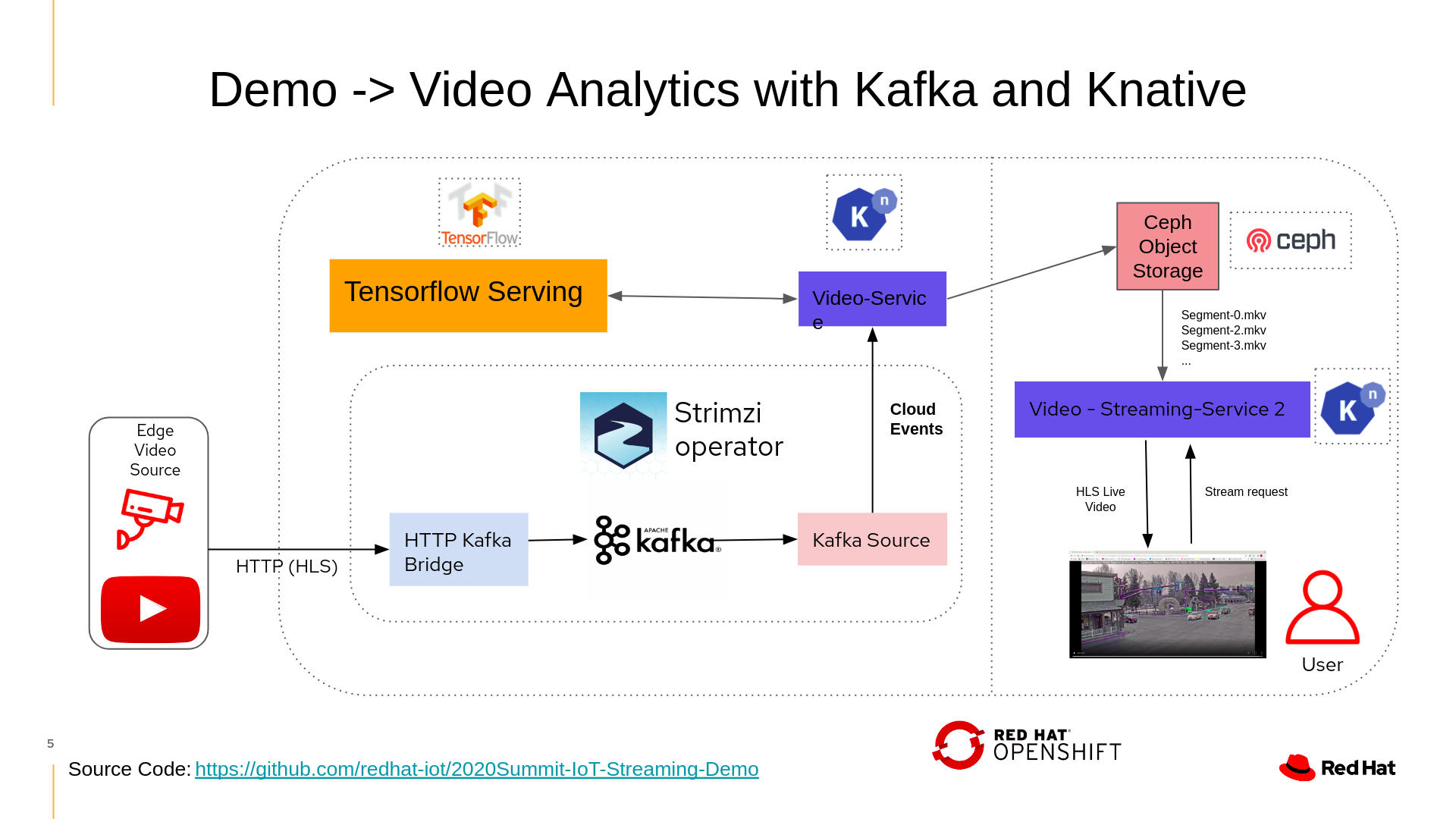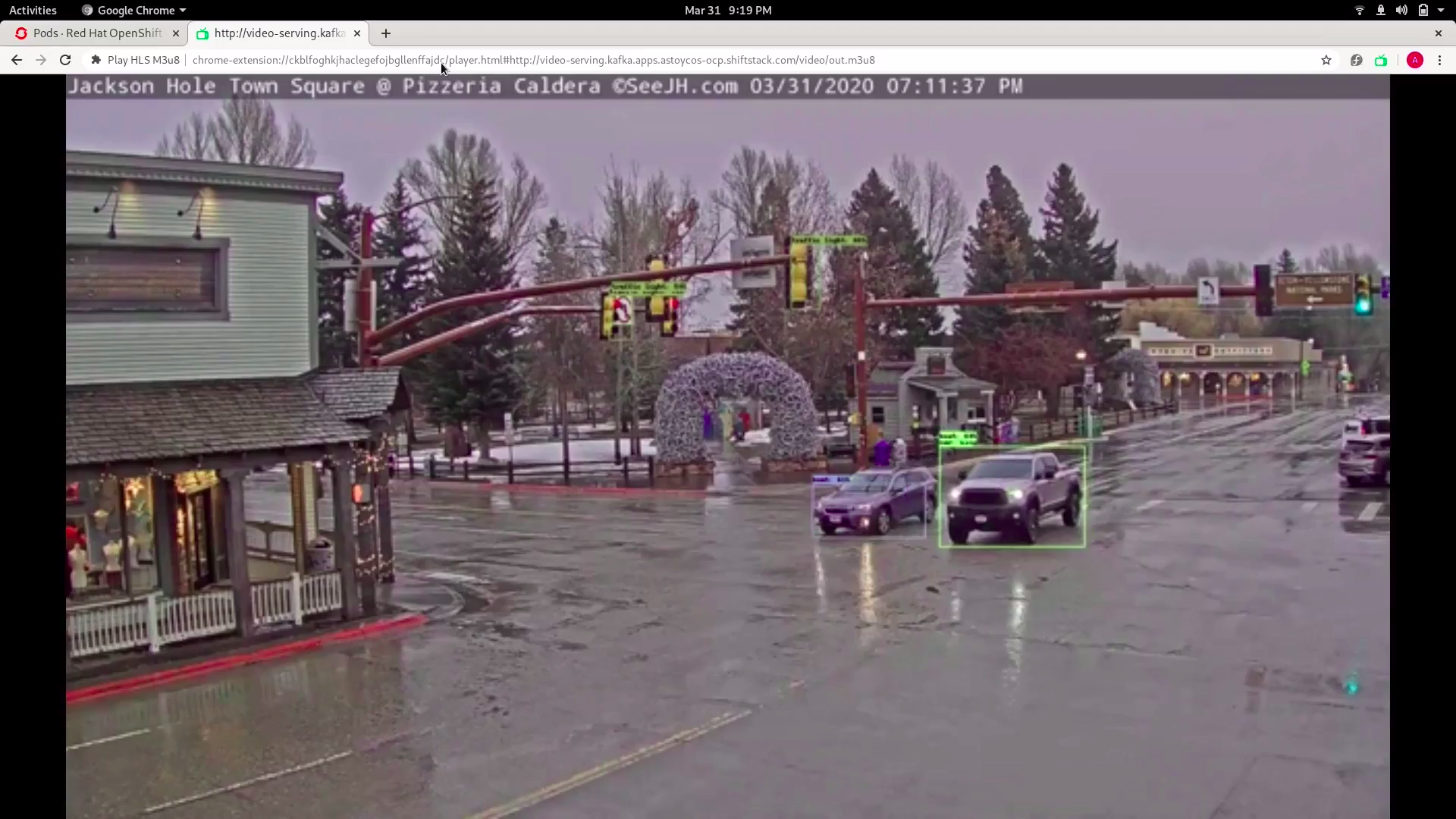Live Streaming and Analytics Demo for 2020 Virtual Summit
It is split up into three major pieces
-
IoT Camera Simulator-> Pulls video from any youtube livestream and pushes it to the Kafka http bridge -
Analytics Service-> Gets live video data from kafka in the form of a Cloud Event, Sends the data to tensorflow-serving for inference, overlays the inference on the video, and uploads live video segments to ceph object storage -
Video Serving Service-> Pulls the live video stream segments from ceph, builds the HLS playlist file, serves the inferenced video to the user with a static flask based webapp
The overall system diagram and main components are shown below
This POC demo uses some great cloud-native technologies, follow the instructions to spin it up on a personal cluster It can be deployed with the manual instuctions shown below or the Simple IoTCLI instuctions if using the IoTCLI command line tool
- An Openshift Cluster 4.3>
- For a quickstart Code ready containers may be used however they have not been tested with this system.
- The latest IoTCLI download moved into yout
$PATH
-
Run
IoTCLI knative setupwhich will setup knative eventing and serving on your cluster -
Check status with
IoTCLI knative setup --statusWhich should resemble the following
2020/04/24 15:14:00 knative Serving Install Status:
DependenciesInstalled==True
DeploymentsAvaliable==True
InstallSucceeded=True
Ready=True
2020/04/24 15:14:00 Context switched to namespace: knative-eventing
2020/04/24 15:14:00 NAME READY STATUS RESTARTS AGE
broker-controller-58fbf6569b-zgmz8 1/1 Running 0 12m
eventing-controller-5b9c5765dd-2w7cf 1/1 Running 2 12m
eventing-webhook-5cd6c688f4-7qzxw 1/1 Running 0 12m
imc-controller-845fc8776b-rcpzf 1/1 Running 0 12m
imc-dispatcher-5f9565cdbd-rmwlr 1/1 Running 0 12m
-
Run
IoTCLI kafka setupto deploy kafka to your cluster with the strimzi Operator -
Deploy the http->kafka bridge with
IoTCLI kafka bridge -
Follow the Instructions to check status
-
To check status of Kafka HTTP bridge follow the prompt at the end of the install logs 'curl -v GET http://<your bridge route>/healthy'Which should show
< HTTP/1.1 200 OK < content-length: 0 * Added cookie 9d04d3bd5bc37b277b860a02c6cf350d="69a5f362b53812ea1dbbee66d616958b" for domain my-bridge.io, path /, expire 0 < Set-Cookie: 9d04d3bd5bc37b277b860a02c6cf350d=69a5f362b53812ea1dbbee66d616958b; path=/; HttpOnly < Cache-control: private < * Connection #1 to host my-bridge.io left intact
- Run
IoTCLI ceph setupto provision ceph
- BE PATIENT This will take some time for all the resources to become available
-
Run
IoTCLI ceph user <ceph username>to setup a new ceph user connected to credential storemy-store -
Run
IoTCLI ceph secrets <ceph username>to get the login secrets and ceph endpoint URL for your ceph instance, these will be used later.
- Run
IoTCLI tensorflowServing setup -n kafkaWhich will spin up the tensorflow serving pod
- Run
IoTCLI knative service video-analytics -n kafka --cephEndpoint <Your Ceph Endpoint> --cephAccessKey <Your Ceph Access Key> --cephSecretKey<Your Ceph Secret Key>
- Run
IoTCLI knative source kafka video-analytics -n kafka
- Navigate to the
iotDeviceSimulator-kafkawith
cd iotDeviceSimulator-kafka
- Set the
STREAMURLenvironment variable with
export STREAMURL=<Desired Youtube livestream>
- Set Kafka Bridge Endpoint for this demo as follows
export ENDPOINT=<kafka-bridge-endpoint>/topics/my-topic
- Start the Simulator
go run ./cmd
- Run
IoTCLI knative service video-serving -n kafka --cephEndpoint <Your Ceph Endpoint> --cephAccessKey <Your Ceph Access Key> --cephSecretKey<Your Ceph Secret Key>`
to deploy the service
- Run
IoTCLI service --statusto get the url for thevideo servingservice
NAME URL LATESTCREATED LATESTREADY READY REASON
video-analytics http://video-analytics.kafka.apps.astoycos-ocp.shiftstack.com video-analytics-895k8 video-analytics-895k8 True
video-serving http://video-serving.kafka.apps.astoycos-ocp.shiftstack.com video-serving-9cfps video-serving-9cfps True
- Follow the final step instructions
- An Openshift Cluster 4.1>
- For a quickstart Code ready containers may be used however they have not been tested with this system.
- Knative Eventing and Serving installed
- Knative Operator install instructions
- Knative Serving install instructions
- Knative Eventing install instructions
- Create a namespace for the Apache Kafka installation
oc create namespace kafka
- Install the Strimzi operator
curl -L "https://github.com/strimzi/strimzi-kafka-operator/releases/download/0.16.2/strimzi-cluster-operator-0.16.2.yaml" \ | sed 's/namespace: .*/namespace: kafka/' \ | kubectl -n kafka apply -f -
- Configure the Kafka Cluster, with custom
max.message.bytes parameter
oc apply -n kafka -f demo_yamls/kafka.yaml
oc apply -n kafka apply -f demo_yamls/kafka-bridge.yaml- Create a K8's Ingress Resource to access bridge from outside cluster
kubectl apply -f https://raw.githubusercontent.com/kubernetes/ingress-nginx/nginx-0.30.0/deploy/static/mandatory.yamlkubectl apply -f https://raw.githubusercontent.com/kubernetes/ingress-nginx/nginx-0.30.0/deploy/static/provider/cloud-generic.yamloc apply -f demo/yamls/ingress.yaml
- Run
curl -v GET http://my-bridge.io/healthyto check bridge, output should be as follows:
> GET /healthy HTTP/1.1
> Host: my-bridge.io:80
> User-Agent: curl/7.61.1
> Accept: */*
>
< HTTP/1.1 200 OK
< content-length: 0
Follow Open Data Hub's instructions for Ceph installation with the Rook operator
And make sure to save the resulting s3 credentials
Do to the video inference the demo using a tensorflow-serving container with a pre-trained object detction model from the Model zoo library specifially using the ssd_inception_v2_cocossd_inception_v2_coco Model
- To deploy this model simply run
oc apply -n kafka -f demo_yamls/tensorflow-deployment.yaml
[astoycos@localhost 2020Summit-IoT-Streaming-Demo]$ oc get pods --selector=app=coco-server
NAME READY STATUS RESTARTS AGE
tensorflow-deployment-9d867d795-5q4kb 1/1 Running 0 2d4h
- To Ensure the Serving pod is up run
oc get pods --selector=app=coco-serverIt should show the following
- To get the podIP that will be used by the Knative Video Service Run:
export IP=$(oc get pods --selector=app=coco-server -o jsonpath='{.items[*].status.podIP'})
-
Apply your S3 Credentials and endpoint in
demo_yamls/video-service.yaml.in -
Apply the knative service with the environment configs run
cat demo_yamls/video-service.yaml.in | envsubst | oc apply -n kafka -f -
- Make sure the knative service is ready with
oc get ksvc Which should resemble the following
NAME URL LATESTCREATED LATESTREADY READY REASON
video-service http://video-service.kafka.apps.astoycos-ocp.shiftstack.com video-service-895k8 video-service-895k8 True
- Deploy the Kafka-> Knative Source with
oc apply -n kafka -f demo_yamls/kafka-event-source.yaml
Now the Analyzed video stream segments should be stored in Ceph
- Navigate to the
iotDeviceSimulator-kafkawith
cd iotDeviceSimulator-kafka
- Set the
STREAMURLenvironment variable with
export STREAMURL=<Desired Youtube livestream>
- Set Kafka Bridge Endpoint for this demo as follows
export ENDPOINT=my-bridge.io/topics/my-topic
- Start the Simulator
go run ./cmd
-
Apply your S3 Credentials and endpoint in
demo_yamls/video-serving-service.yaml -
Apply the service with
oc apply -n kafka demo_yamls/video-serving-service.yaml
- Get the service URL with
oc get ksvc
NAME URL LATESTCREATED LATESTREADY READY REASON
video-serving http://video-serving.kafka.apps.astoycos-ocp.shiftstack.com video-serving-jsct5 video-serving-jsct5 True
Move to Final Step instructions
Go to the a web browser and type in the video-serving service's URL. Add /video/out.m3u8 to the path for a final URL as follows
http://video-serving.kafka.apps.astoycos-ocp.shiftstack.com/video/out.m3u8
The following webpage will resemble the following, showing live video streaming an anlytics
Note:: You may need to add the service's URL to your etc/hosts file for correct DNS lookup