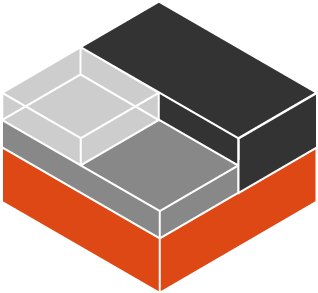LXC suites // Managing LXC more comfortable in suites
LXC suites helps you to organize your basic development and build tasks in LinuX Containers / written in pure bash, except LXD no knick-knack is needed :)
Contents
To get in use of LXC suites, lxd needs to be installed on the HOST system first:
$ sudo -H snap install lxd $ sudo -H lxd init --auto $ cd ~/Downloads $ git clone https://github.com/return42/lxc-suite.git $ cd lxc-suite
If you are in a hurry and just want to play with LXC suites, install the developer suite into a archlinux container:
$ ./dev install archlinux
To start a bash in the container which we have just created use:
$ ./dev archlinux bash
Or start any other command:
$ ./dev archlinux pwd INFO: [dev-archlinux] export LXC_ENV=dev-env/suite.sh INFO: [dev-archlinux] sudo -u dev-user -i bash -c "pwd" /usr/local/dev-user INFO: [dev-archlinux] exit code (0) from sudo -u dev-user -i bash -c "pwd"
In the next step, take a look at predefined suites and for build hosts the lxc command (lxc-suite's porcelain) might be interesting.
The lxc script wraps all the basic LXC commands to work with lxc-suites
(lxc-suite's porcelain implemented in ./utils/lxc.sh). For the work in
context of a suite there is another bash script named: ./suite:
$ ./suite --help
usage::
suite <suite-name> <image-name> create
suite <suite-name> <image-name> drop
suite <suite-name> <image-name> { command .. }
...
LXC suites:
dev synapse ...
Mostly you will run the suite command by using one of the wrapper (predefined
suites). To install the dev suite into a archlinux image use the
./dev wrapper:
$ ./dev archlinux create
Please note; the image name is archlinux while the container name is
dev-archlinux. The dev suite from the example above has created a
system account (dev-user). To get an interactive bash for this account in
the dev-archlinux container use:
$ ./dev archlinux bash INFO: [dev-archlinux] export LXC_ENV=dev-env/suite.sh INFO: [dev-archlinux] sudo -u dev-user -i bash -c "bash" [dev-user@dev-archlinux ~]$ pwd /usr/local/dev-user [dev-user@dev-archlinux ~]$ exit 42 exit WARN: [dev-archlinux] exit code (42) from sudo -u dev-user -i bash -c "bash"
To evaluate variables in the container use single quotation marks:
$ ./dev archlinux 'echo $(hostname)' ... dev-archlinux
To get a bash for container's root login use:
$ ./dev archlinux root INFO: [dev-archlinux] export LXC_ENV=dev-env/suite.sh INFO: [dev-archlinux] bash [root@dev-archlinux lxc-suite]# pwd /share/lxc-suite
To install packages from distribution's package manager (pacman, dnf, apt)
into a container, use command pkg-install. For example, to install the
popular editor emacs, type the following:
$ ./dev archlinux pkg-install emacs-nox ... $ ./dev archlinux emacs .
To run a command in bash from root -- with ./utils/lib.sh sourced --
use suite's subcommand cmd. By example you can use it in your scripts
running on the HOST system:
$ ./dev archlinux cmd global_IPs eth0|10.174.184.189 eth0|fd42:573b:e0b3:e97e:216:3eff:fe17:b48b ... $ echo "Hello, container's IP is: $(./dev archlinux cmd primary_ip)" ... Hello, container's IP is: 10.174.184.189
Suite that assembles a developer environment, useful as template or for DevOps prototyping.:
./dev archlinux create
Creates system account dev-user and builds a python virtualenv
~/dev-user/pyenv with requirements dev-py-req installed .
- ptpython -- usage:
./dev archlinux ptpython - bash (
dev-user) -- usage:./dev archlinux bash
Alternatively you can use lxc command, to build all containers in once use:
LXC_ENV=./dev-env/suite.sh ./lxc build
and to install suite into all containers use:
LXC_ENV=./dev-env/suite.sh ./lxc install suite
To drop all containers of this suite use:
LXC_ENV=./dev-env/suite.sh ./lxc remove
Suite for prototyping with a synapse homeserver.:
./dev archlinux create
Creates system account synapse and builds a python virtualenv
~/synapse/pyenv with requirements from synapse-py-req installed.
- bash (
synapse) -- usage:./dev archlinux bash
Suite for developing within jitsi projects, to create developer environment for your prefered distribution use one of:
./dev archlinux ubu2004 create ./dev archlinux fedora31 create ./dev archlinux archlinux create
Suite to test mod_authnz_pam:
Apache module mod_authnz_pam serves as PAM authorization module, supplementing authentication done by other modules, for example mod_auth_kerb. It can also be used as a full Basic Authentication provider for testing purposes, running the [login, password] authentication through the PAM stack.
I had an issue with mod_authnz_pam, so I implemented this small suite to run some tests / usage:
./mod-authnz-pam archlinux create ./mod-authnz-pam archlinux -- test
To create your own LXC suite, copy the developer suite from ./dev-env into
./my-env and edit the suite.sh file to your needs. For convenience
create a wrapper /my-suite.:
$ cp -r ./dev.env ./my-env $ cp ./dev ./my $ $EDITOR ./my-env/suite.sh
Don't forget to drop the files you do not need, e.g. delete the py-req.txt
if your suite does not need such a requirements file.
Hint
This is about ./lxc from LXC suites, please do not confuse it with
the original command lxc from the LXD (see LXD cheat sheet).
For usage run:
./lxc --help
To make use of the containers from the suite, you have to build the containers initial. But be warned, this might take some time:
# build default 'dev' suite (./dev-env/suite.sh) $ ./lxc build # build 'my' suite (./my-env/suite.sh) $ LXC_ENV=./my-env/suite.sh ./lxc build
Alternatively you can run the more convenient command: suite. To run a command
in all containers of the suite use cmd:
./lxc cmd -- ls -la README.rst
To run a command in one container replace -- by container's name. Eeach
container shares the root folder of the repository and the command
./lxc.sh cmd handles relative path names transparent, compare output
of:
$ ./lxc cmd dev-archlinux 'echo "inside container: $(date)" > $(hostname).out' ... $ cat dev-archlinux.out inside container: Sat May 16 12:36:30 UTC 2020
In the containers, you can run what ever you want, e.g. to start a bash use:
$ ./lxc cmd dev-archlinux bash INFO: [dev-archlinux] bash [root@dev-archlinux lxc-suite]#
If there comes the time you want to get rid off all the containers and clean up local images just type:
$ ./lxc remove $ ./lxc remove images
Hint
If FORCE_TIMEOUT environment is unset, the lxc command defaults to FORCE_TIMEOUT=0 (suitable for batch processing)
There is also a wrapper for Makefile environment:
include utils/makefile.include
The file is already included in the local ./Makefile. By example; this is
what you see when running make on the HOST system:
$ make targets: ... options: ...
Inside the container you will find an additional LXC: running in container
LXC_ENV_FOLDER= message:
$ ./lxc cmd dev-archlinux make INFO: [dev-archlinux] make targets: ... options: LXC: running in container LXC_ENV_FOLDER=lxc-env/dev-archlinux/ ... INFO: [dev-archlinux] exit code (0) from make
The environment variable LXC_ENV_FOLDER is a relative path name. The
default is:
LXC_ENV_FOLDER="lxc-env/$(hostname)/"
but only in containers, on the HOST system, the environment is unset (empty string):
LXC_ENV_FOLDER=
The value is available in a Makefile by including makefile.include:
include utils/makefile.include ... BUILD_FOLDER=build/$(LXC_ENV_FOLDER)
This evaluates to:
HOST --> BUILD_FOLDER=build/ container: dev-archlinux --> BUILD_FOLDER=build/lxc-env/dev-archlinux/
In bash scripts source the bash library:
source utils/lib.sh ... echo "build OK" > build/$(LXC_ENV_FOLDER)status.txt
This evaluates to:
HOST --> echo "build OK" > build/status.txt container: dev-archlinux --> echo "build OK" > build/lxc-env/dev-archlinux/status.txt
Scripts from the lxc-suites do often implement choices, asking you "do you want to do this or that?". Those selections do also implement a forced default answer. To drive batch processing set environment to zero:
export FORCE_TIMEOUT=0
which means that the default selection takes place after zero seconds. Depends on your use cases you can also set 5 seconds or more to intervene at some points. Unset (or empty) this environment to force a user interaction. BTW: to be unset is the default of FORCE_TIMEOUT :)
lxd --version- LXD version
lxc remote list- List installed image servers
lxc image list/lxc image list local:- List (local) cached images.
lxc image list images: amd64- List images available on server
images:filtered byamd64.
Create new storage named pool using an existing directory
/fast-volume/lxd-pool (driver: dir):
sudo -H mkdir /fast-volume/lxd-pool sudo -H lxc storage create pool dir source=/fast-volume/lxd-pool sudo -H lxc storage list +---------+-------------+--------+------------------------------------------------+---------+ | NAME | DESCRIPTION | DRIVER | SOURCE | USED BY | +---------+-------------+--------+------------------------------------------------+---------+ | default | | dir | /var/snap/lxd/common/lxd/storage-pools/default | 8 | +---------+-------------+--------+------------------------------------------------+---------+ | pool | | dir | /fast-volume/lxd-pools | 0 | +---------+-------------+--------+------------------------------------------------+---------+