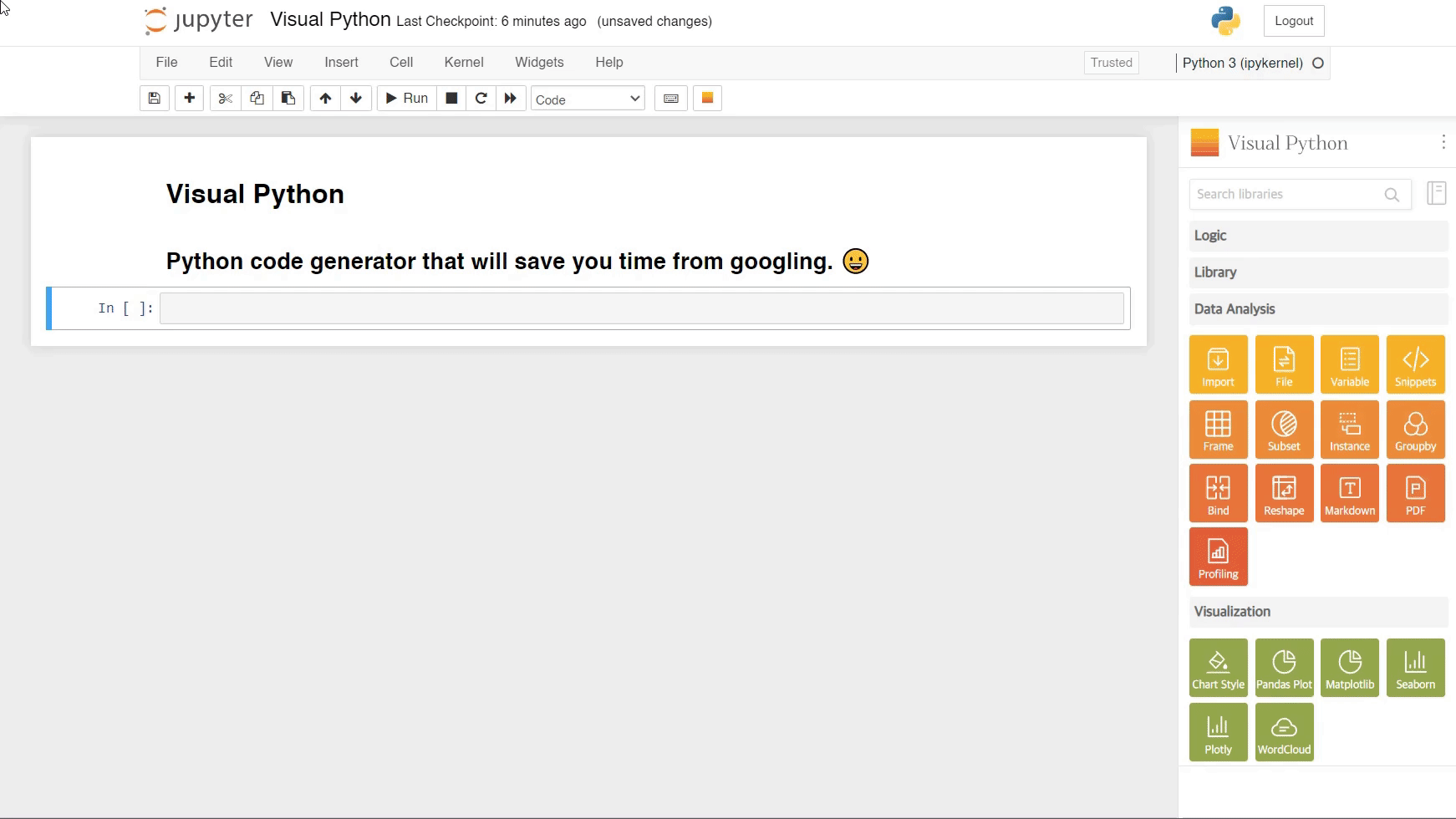Visual Python is a GUI-based Python code generator, developed on the Jupyter Lab, Jupyter Notebook and Google Colab as an extension. You can also simply use Visual Python using Visual Python Desktop.
Visual Python is an open source project started for students who struggle with coding during Python classes for data science.
Try Visual Python if you would like to:
- manage big data with minimal coding skills.
- help students / business analysts / researchers to overcome learning barriers for Python.
- save & reuse repeatedly used codes(snippets).
Visual Python is an extension to Jupyter Lab, so you must have Jupyter Lab installed already.
- Python version 3.x
- Jupyter lab environment
1) Install package from PyPI
pip install jupyterlab-visualpython
- If you are using Jupyter Lab version <= 3.x.x, please install
jupyterlab-visualpython==2.5.0pip install jupyterlab-visualpython==2.5.0
2) Activate Visual Python on Jupyter Lab
Click orange square button on the right side of Jupyter Lab.
Visual Python is an extension to Jupyter Notebook, so you must have Jupyter Notebook installed already. You need latest version of Jupyter Notebook over version 7.x.x.
- Python version 3.x
- Jupyter notebook environment >= 7.x
1) Install package from PyPI
pip install jupyterlab-visualpython
2) Activate Visual Python on Jupyter Notebook
Click orange square button on the toolbar of Jupyter Notebook.
Visual Python is an extension to Jupyter Notebook, so you must have Jupyter Notebook installed already. You need old version of Jupyter Notebook under version 6.x.x.
- Python version 3.x
- Jupyter notebook environment <= 6.x
1) Install package from PyPI
pip install visualpython
2) Enable the package
visualpy install
3) Activate Visual Python on Jupyter Notebook
Click orange square button on the toolbar of Jupyter Notebook.
- Usage: visualpy [option]
- Optional arguments:
help - show help menu
install - install packages
uninstall - uninstall packages
upgrade - version upgrade
version - version check
Visual Python is an extension to Google Colab, so you must have Google Colab opened.
- Google Colab
1) Install package using Chrome Web Store
2) Open Google Colab
3) Activate Visual Python on Google Colab
Visual Python Desktop is an installer to create an isolated jupyter environment and enable to use Visual Python easily.
It simplifies the process of configuring an independent Python environment, installing essential packages, and setting up a Jupyter environment, allowing users to focus on data analysis using python.
- Operating System: Windows 10 or later (macOS and Linux support coming soon)
- Minimum 4GB RAM, recommended 8GB RAM or higher
- Minimum 10GB of disk space
-
Download Visual Python Desktop installer from homepage.
-
Run the installer and follow the provided instructions for the installation process.
-
Use the shortcut created in Start menu or on Desktop to execute Jupyter Notebook (Visual Python), Jupyter Lab (Visual Python), and Visual Python Prompt according to your needs.
If you are interested in contributing to the Visual Python, please see CONTRIBUTING.md.
All skills from programmers, non-programmers, designers are welcomed.
- Programming Guide: Developer Documentation
- GUI Design Guide: Visual Python GUI Kit 1.0
Whoever wants to contribute or join our community,
You can contact us by creating issues on Issue page or using Discord server.
GNU GPLv3 with Visual Python special exception (See LICENSE file).
Mission
To support technology and education so that anyone can leverage big data analytical skills to create a variety of social values.
Vision
To create an environment where everyone can learn and use big data analytical skills easily.
Love Visual Python?
Your support will help us continue to actively develop and improve Visual Python.☕